 |
Convert WAV to FLAC
|
WAV to FLAC Conversion Software converts WAV
files to FLAC and keeps ID3 tag. The converter offers many
useful features. For example, automatically normalizes volume of WAV and FLAC
so that all output files have the same volume; skips the first X milliseconds
of WAV and FLAC files when converting; only converts X milliseconds of WAV
and FLAC files; joins multiple files to one file. The converter also convert files
to popular formats such as MP3, MMF, M4A (MPEG-4 audio), M4B (MPEG-4 audiobook), OGG, WAV, M4R (iPhone ringtone), AWB, etc. It could convert ADTS to OGG, AMR to MP3, OGG to AAC, TS to VOC, DIVX to MMF, WAV to MMF, and
so on.
The software is very easy to use and supports batch conversion.
It is full compatible with Windows 10/8/7/Vista/XP/2000 including both 32-bit
and 64-bit editions.

What is WAV?
WAV (or WAVE), short for Waveform audio format, is a Microsoft and IBM audio file
format standard for storing an audio bitstream on PCs. It is a variant of the
RIFF bitstream format method for storing data in "chunks", and thus
also close to the IFF and the AIFF format used on Amiga and Macintosh computers,
respectively. It is the main format used on Windows systems for raw and typically
uncompressed audio. The default bitstream encoding is the Microsoft Pulse Code
Modulation (PCM) format.
Both WAVs and AIFFs are compatible with Windows, Macintosh, and Linux operating
systems. The format takes into account some differences of the Intel CPU such
as little-endian byte order. The RIFF format acts as a "wrapper" for
various audio compression codecs.
Though a WAV file can hold compressed audio, the most common WAV format contains
uncompressed audio in the linear pulse code modulation (LPCM) format. The standard
audio file format for CDs, for example, is LPCM-encoded, containing two channels
of 44,100 samples per second, 16 bits per sample. Since LPCM uses an uncompressed
storage method which keeps all the samples of an audio track, professional users
or audio experts may use the WAV format for maximum audio quality. WAV audio can
also be edited and manipulated with relative ease using software. The WAV format
supports compressed audio, using, on Windows, the Audio Compression Manager. Any
ACM codec can be used to compress a WAV file. The UI for Audio Compression Manager
may be accessed through various programs that use it, including Sound Recorder
in some versions of Windows.
Beginning with Windows 2000, a WAVE_FORMAT_EXTENSIBLE header was defined which
specifies multiple audio channel data along with speaker positions, eliminates
ambiguity regarding sample types and container sizes in the standard WAV format
and supports defining custom extensions to the format chunk.
What is FLAC?
Free Lossless Audio Codec (FLAC) is a file format for lossless audio data compression.
Being lossless, FLAC does not remove information from the audio stream, as lossy
compression formats such as MP3, AAC, and Vorbis do. FLAC's primary author is
Josh Coalson. FLAC reduces bandwidth and storage requirements without sacrificing
the integrity of the audio source. A digital audio recording (such as a CD track)
encoded to FLAC can be decompressed into an identical copy of the audio data.
Audio sources encoded to FLAC are typically reduced in size 40 to 50 percent (46%
according to their own comparison). FLAC is suitable for everyday audio playback
and archival, with support for tagging, cover art and fast seeking. FLAC's free
and open source royalty-free nature makes it well-supported by many software applications,
but FLAC playback support in portable audio devices and dedicated audio systems
is limited at this time.
- Free Download
WAV to FLAC Conversion Software
- Install the software by instructions
- Launch WAV to FLAC Conversion Software
- Choose WAV Files
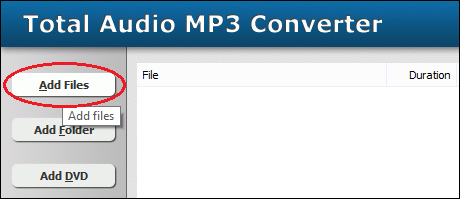
Click "Add Files" to choose WAV files and then add them
to conversion list.
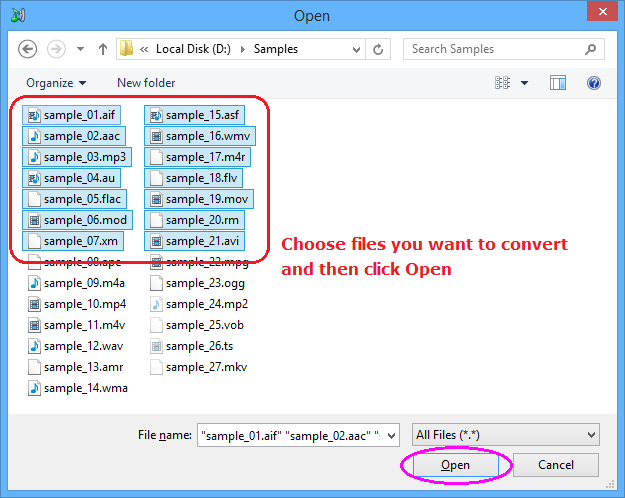
Choose one or more WAV files you want to convert and then click Open.
- Choose "to FLAC"
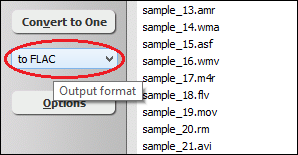
- Convert WAV to FLAC
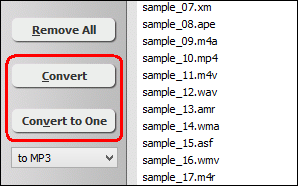
Click on "Convert" to convert WAV files to FLAC format; alternatively,
click on "Convert to One" to convert all files in list and
combine to a single one FLAC file.
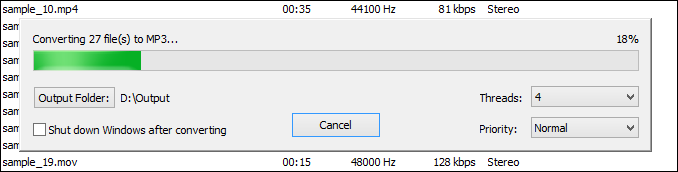
The software is converting WAV files to FLAC format.
- Play and Browse FLAC File
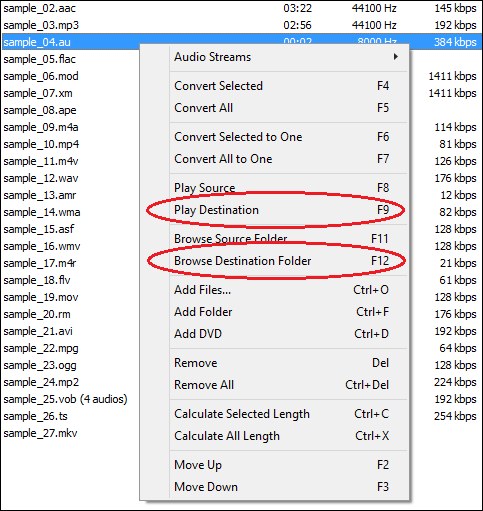
When conversion completes, you could right-click on converted file and choose
"Play Destination" to play the FLAC file; or choose "Browse
Destination Folder" to open Windows Explorer to browse the outputted FLAC
file.
Top
WAV to FLAC Conversion Software is 100% clean and safe to install.
It's certified by major download sites.
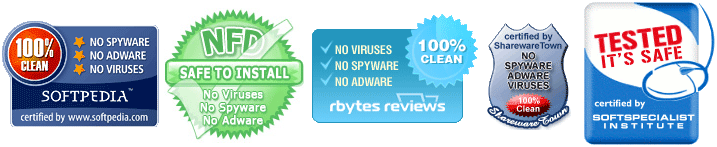
WAV to FLAC Related Topics:
|

