|
|
 |
Getting Started with SWF to MP3 Converter
|
Convert SWF to MP3/WAV
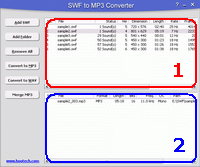 |
Main Window Overview
- SWF Files List - All SWF files that will be converted to MP3/WAV are listed the list.
- MP3/WAV Files List - Converted MP3/WAV files are listed the list. Select a SWF file item that has converted to MP3/WAV and all associated
MP3/WAV files will be shown here.
|
- Choose
SWF Files
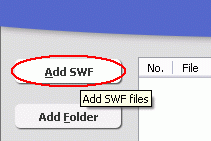
Click "Add SWF" button to choose SWF files and add them to SWF files list.
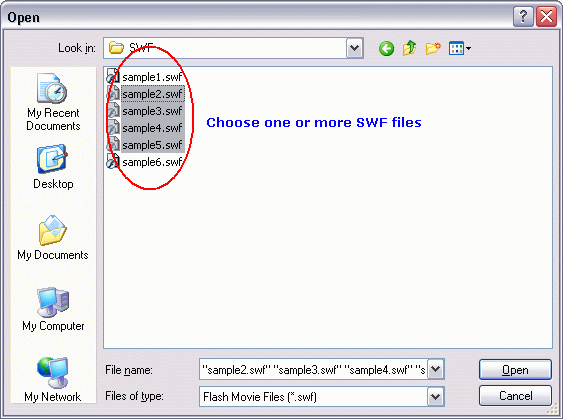
Choose one or more SWF files.
- Convert
to MP3/WAV
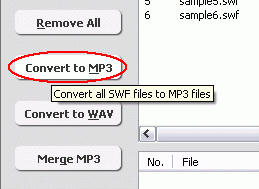
Click "Convert to MP3" button to convert all SWF files to MP3 files.
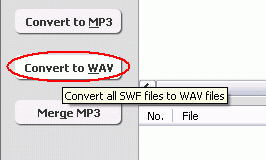
Click "Convert to WAV" button to convert all SWF files to WAV files.
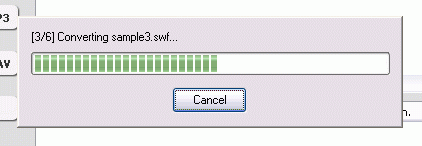
Converting SWF to MP3/WAV.
- Play MP3/WAV
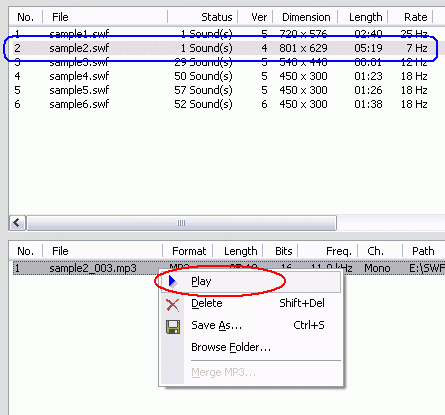
Select a SWF in SWF files list first (blue mark
in snapshot above), MP3/WAV files of the SWF file will be shown in MP3/WAV files list,
right-click a MP3/WAV item and click "Play" menu item (red
mark in snapshot above). SWF to MP3 Converter will open default audio player
to play the MP3/WAV file.
- Browse Generated MP3/WAV Files
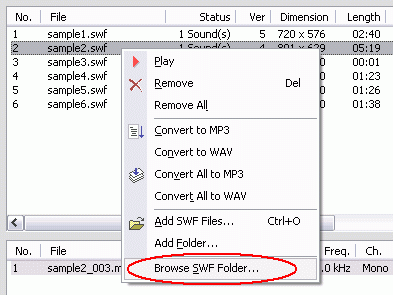
Right-click converted item and chooses "Browse SWF Folder". SWF to MP3 Converter
will open Explorer and locate to SWF file folder.
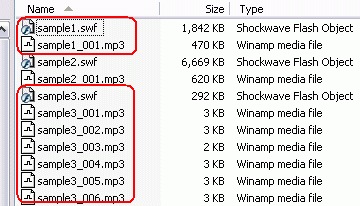
You will see MP3/WAV files were generated as FILENAME_XXX.mp3. The number of MP3/WAV
files depends on number of sound elements of SWF file.
Top
Merge Multiple Generated MP3 Files Into Single One
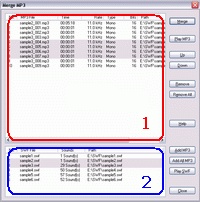 |
Merge MP3 Dialog Overview
- MP3 Merging List - All MP3 files in the list will be merged into single one MP3 file. You can click "Up" and "Down" button
to adjust MP3 files sequence.
- SWF Files List - All SWF files listed in main window SWF files list will be listed the list. Select one or more SWF files and click "Add
MP3" button to add associated MP3 to merging MP3 files list.
|
- Convert SWF files to MP3 first. Please refer to guide above.
- Click "Merge MP3" Button
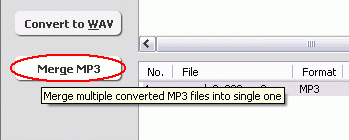
"Merge MP3" dialog will be shown. Refer to "Merge MP3 Dialog Overview" above.
- Add MP3 to Merging List
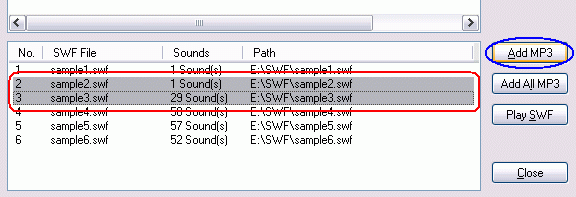
Select one or more SWF file items (red mark in snapshot above), then click "Add MP3" button (blue
mark in snapshot above). All MP3 file items associated to selected SWF files will be added to merging list (refer to snapshot in section 4).
- Adjust MP3 Files
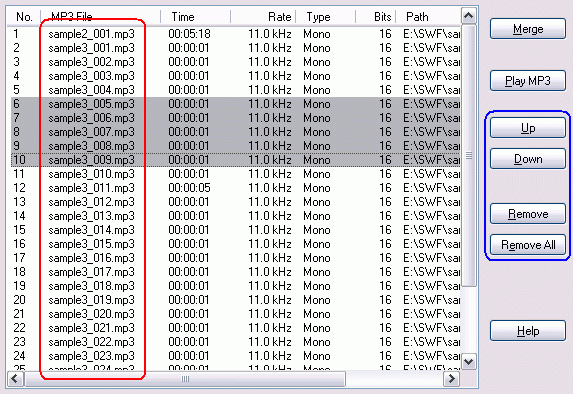
Click "Up" and "Down" buttons to adjust MP3 files sequence. Click "Remove" button to remove selected MP3 files from the list. Click
"Remove All" button to remove all MP3 files from the list.
- Merge
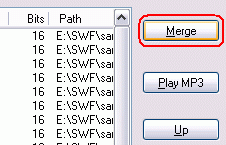
When everything is OK, click "Merge" button to merge all MP3 files in merging MP3 files list into single one MP3 file.
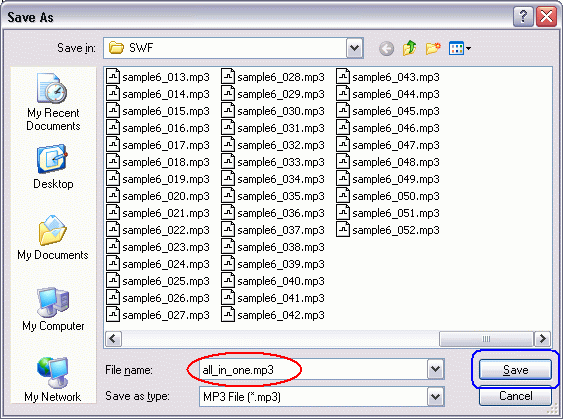
Enter destination MP3 file name and click "Save" button.
After merging completed SWF to MP3 Converter will ask you whether to play the destination MP3 file, click "Yes" to play the MP3 file.
IMPORTANT: If one or more MP3 files are different encoding parameters
(like sample rate, channel or bits) the final merged MP3 could cause playback
problem. We strongly recommend you to remove the different encoding MP3 files
or convert them to same encoding first before merging. Or you can MP3
Splitter Joiner Pro to join the files.
Top
|

