|
|
 |
Getting Started with SWF FLV to MP3 Converter
|
Main Window Overview
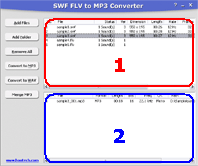 |
- SWF/FLV Files List - Original SWF and FLV files list
- MP3/WAV Files List - Output MP3/WAV files list. If select a
SWF/FLV file item, associated MP3/WAV files will be shown here.
|
Convert SWF/FLV to MP3/WAV
- Choose SWF/FLV Files

Click "Add Files" button to choose SWF/FLV files.
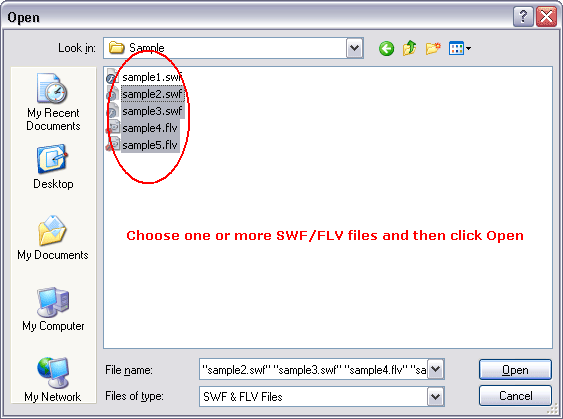
Choose one or more SWF/FLV files and then click Open.
- Convert SWF/FLV to MP3/WAV
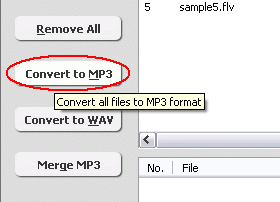
Click "Convert to MP3" button to convert all SWF/FLV files to MP3 format.
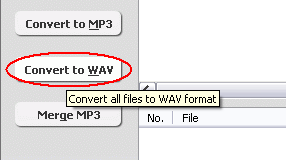
Click "Convert to WAV" button to convert all SWF/FLV files to WAV format.
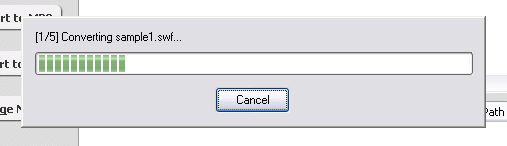
Converting SWF/FLV to MP3/WAV format.
- Browse Outputted MP3/WAV Files
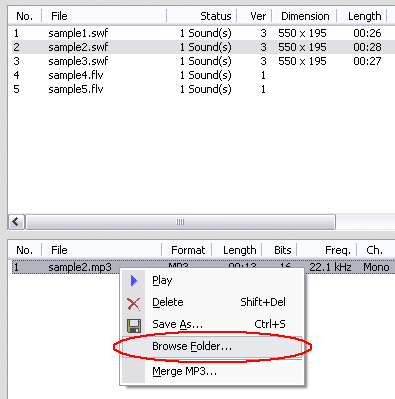
Select a SWF/FLV file item and then right-click converted MP3/WAV item and chooses
"Browse Folder". SWF FLV to MP3 Converter will open Explorer and locate
to target file.
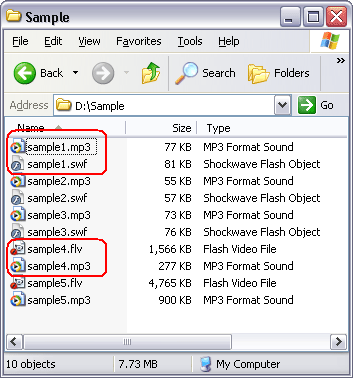
If more than one MP3/WAV files are extracted from a SWF, it's because of original
SWF file. As a SWF may contains more than one sound elements. The software just
extracts the sound elements and save as MP3 or WAV files. There's only one MP3/WAV
file for FLV file.
Top
Merge Multiple Extracted MP3 Files into
Single One MP3
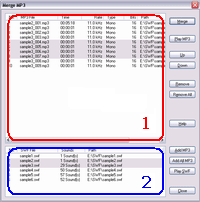 |
Merge MP3 Window Overview
- MP3 Merging List - All MP3 files in the list will be merged
into single one MP3 file. You can click "Up" and "Down" button to
adjust sequence of MP3 files.
- SWF Files List - All SWF files listed in main window SWF files
list will be listed the list. Select one or more SWF files and click "Add MP3"
button to add associated MP3 to merging MP3 files list.
|
- Convert SWF/FLV files to MP3 first. Please refer to instructions
above.
- Click "Merge MP3"
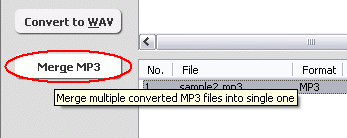
"Merge MP3" window will be shown. Refer to "Merge MP3 Window
Overview" above.
- Add MP3 to Merging List
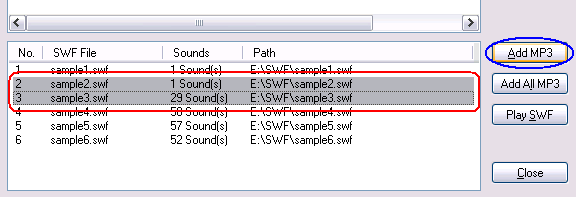
Select one or more SWF file items (red mark),
then click "Add MP3" button (blue mark).
All MP3 file items associated to selected SWF files will be added to merging list
(refer to screen shot in section 4).
- Adjust MP3 Files
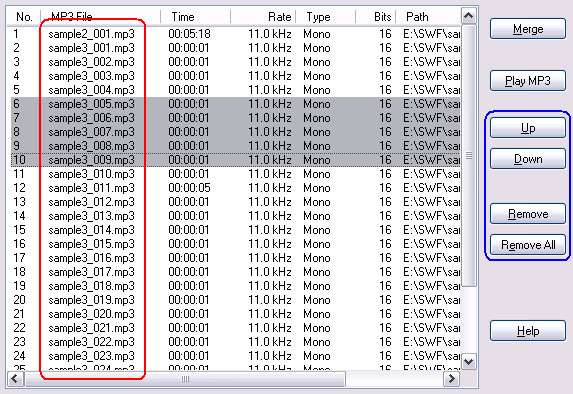
Click "Up" and "Down" buttons to adjust MP3 files sequence. Click
"Remove" button to remove selected MP3 files from the list. Click "Remove
All" button to remove all MP3 files from the list.
- Merge MP3s
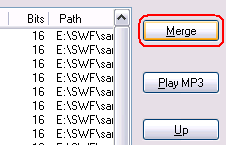
When everything is OK, click "Merge" button to merge all MP3 files in merging
MP3 files list into single one MP3 file.
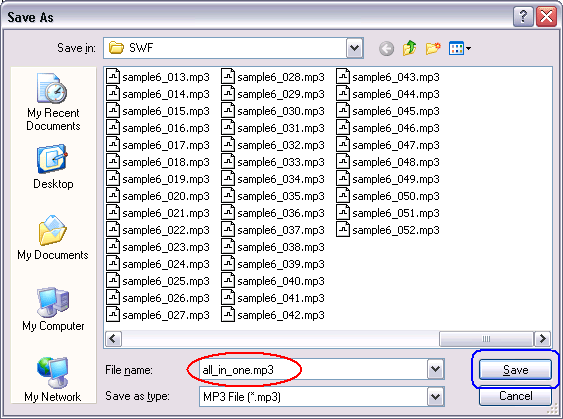
Enter destination MP3 file name and click "Save" button.
After merging completed SWF FLV to MP3 Converter will ask you whether to play
the destination MP3 file, click "Yes" to play the MP3 file.
IMPORTANT: If one or more MP3 files are different encoding parameters
(like sample rate, channel or bits) the final merged MP3 could cause playback
problem. We strongly recommend you to remove the different encoding MP3 files
or convert them to same encoding first before merge if you encountered the situation.
You can use MP3 Splitter
Joiner Pro to join MP3 files.
Top
|

